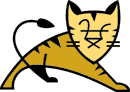Links Getting Started Configuration Administrators Application Developers Catalina Developers Jasper Developers | | Introduction |
JNDI Datasource configuration is covered extensively in the
JNDI-Resources-HOWTO however, feedback from tomcat-user has
shown that specifics for individual configurations can be rather tricky.
Here then are some example configurations that have been posted to
tomcat-user for popular databases and some general tips for db useage.
You should be aware that since these notes are derived from configuration
and/or feedback posted to tomcat-user YMMV :-). Please let us
know if you have any other tested configurations that you feel may be of use
to the wider audience, or if you feel we can improve this section in anyway.
|
| Database Connection Pool (DBCP) Configurations |
DBCP provides support for JDBC 2.0. On systems using a 1.4 JVM DBCP
will support JDBC 3.0. Please let us know if you have used DBCP and its
JDBC 3.0 features with a 1.4 JVM.
See the
DBCP Javadocs BasicDataSource class for a complete list
of configuration parameters.
| Installation |
DBCP uses the Jakarta-Commons Database Connection Pool. It relies on
number of Jakarta-Commons componenets:
- Jakarta-Commons DBCP 1.0
- Jakarta-Commons Collections 2.0
- Jakarta-Commons Pool 1.0
These jar files along with your the jar file for your JDBC driver should
be installed in $CATALINA_HOME/common/lib.
NOTE:Third Party drivers should be in jarfiles, not zipfiles.
Tomcat only adds $CATALINA_HOME/common/lib/*.jar to the classpath.
NOTE:
Do not install these jarfiles in your /WEB-INF/lib, or
$JAVA_HOME/jre/lib/ext, or anywhere else. You will
experience problems if you install them anyplace other than
$CATALINA_HOME/common/lib.
|
| MySQL DBCP Example |
0. Introduction
Versions of MySQL and the mm.mysql JDBC driver when have been
reported to work:
- MySQL 3.23.47, MySQL 3.23.47 using InnoDB, MySQL 4.0.1alpha
- mm.mysql 2.0.14 (JDBC Driver)
Please let us know if you have tested the new MySQL mm.mysql 3.0 driver.
1. MySQL configuration
Ensure that you follow these instructions as variations can cause problems.
Create a new test user, a new database and a single test table.
Your MySQL user must have a password assigned. The driver
will fail if you try to connect with an empty password.
 |  |  |  |
mysql> GRANT ALL PRIVILEGES ON *.* TO javauser@localhost
-> IDENTIFIED BY 'javadude' WITH GRANT OPTION;
mysql> create database javatest;
mysql> use javatest;
mysql> create table testdata (
-> id int not null auto_increment primary key,
-> foo varchar(25),
-> bar int);
|  |  |  |  |
Note: the above user should be removed once testing is
complete!
Next insert some test data into the testdata table.
 |  |  |  |
mysql> insert into testdata values(null, 'hello', 12345);
Query OK, 1 row affected (0.00 sec)
mysql> select * from testdata;
+----+-------+-------+
| ID | FOO | BAR |
+----+-------+-------+
| 1 | hello | 12345 |
+----+-------+-------+
1 row in set (0.00 sec)
mysql>
|  |  |  |  |
2. server.xml configuration
Configure the JNDI DataSource in Tomcat by adding a declaration for your
resource to $CATALINA_HOME/conf/server.xml.
Add this in between the </Context> tag of the examples
context and the </Host> tag closing the localhost definition.  |  |  |  |
<Context path="/DBTest" docBase="DBTest"
debug="5" reloadable="true" crossContext="true">
<Logger className="org.apache.catalina.logger.FileLogger"
prefix="localhost_DBTest_log." suffix=".txt"
timestamp="true"/>
<Resource name="jdbc/TestDB"
auth="Container"
type="javax.sql.DataSource"/>
<ResourceParams name="jdbc/TestDB">
<parameter>
<name>factory</name>
<value>org.apache.commons.dbcp.BasicDataSourceFactory</value>
</parameter>
<!-- Maximum number of dB connections in pool. Make sure you
configure your mysqld max_connections large enough to handle
all of your db connections. Set to 0 for no limit.
-->
<parameter>
<name>maxActive</name>
<value>100</value>
</parameter>
<!-- Maximum number of idle dB connections to retain in pool.
Set to 0 for no limit.
-->
<parameter>
<name>maxIdle</name>
<value>30</value>
</parameter>
<!-- Maximum time to wait for a dB connection to become available
in ms, in this example 10 seconds. An Exception is thrown if
this timeout is exceeded. Set to -1 to wait indefinitely.
-->
<parameter>
<name>maxWait</name>
<value>10000</value>
</parameter>
<!-- MySQL dB username and password for dB connections -->
<parameter>
<name>username</name>
<value>javauser</value>
</parameter>
<parameter>
<name>password</name>
<value>javadude</value>
</parameter>
<!-- Class name for mm.mysql JDBC driver -->
<parameter>
<name>driverClassName</name>
<value>org.gjt.mm.mysql.Driver</value>
</parameter>
<!-- The JDBC connection url for connecting to your MySQL dB.
The autoReconnect=true argument to the url makes sure that the
mm.mysql JDBC Driver will automatically reconnect if mysqld closed the
connection. mysqld by default closes idle connections after 8 hours.
-->
<parameter>
<name>url</name>
<value>jdbc:mysql://localhost:3306/javatest?autoReconnect=true</value>
</parameter>
</ResourceParams>
</Context>
|  |  |  |  |
3. web.xml configuration
Now create a WEB-INF/web.xml for this test application.
 |  |  |  |
<?xml version="1.0" encoding="ISO-8859-1"?>
<!DOCTYPE web-app PUBLIC
"-//Sun Microsystems, Inc.//DTD Web Application 2.3//EN"
"http://java.sun.com/dtd/web-app_2_3.dtd">
<web-app>
<description>MySQL Test App</description>
<resource-ref>
<description>DB Connection</description>
<res-ref-name>jdbc/TestDB</res-ref-name>
<res-type>javax.sql.DataSource</res-type>
<res-auth>Container</res-auth>
</resource-ref>
</web-app>
|  |  |  |  |
4. Test code
Now create a simple test.jsp for use later.
 |  |  |  |
<html>
<head>
<title>DB Test</title>
</head>
<body>
<%
foo.DBTest tst = new foo.DBTest();
tst.init();
%>
<h2>Results</h2>
Foo <%= tst.getFoo() %><br/>
Bar <%= tst.getBar() %>
</body>
</html>
|  |  |  |  |
And create a Java class to actually use your new Datasource and connection
pool. Note: this code isn't anywhere near production ready - it's only
supposed to be used as a simple test :-)
 |  |  |  |
package foo;
import javax.naming.*;
import javax.sql.*;
import java.sql.*;
public class DBTest {
String foo = "Not Connected";
int bar = -1;
public void init() {
try{
Context ctx = new InitialContext();
if(ctx == null )
throw new Exception("Boom - No Context");
DataSource ds =
(DataSource)ctx.lookup(
"java:comp/env/jdbc/TestDB");
if (ds != null) {
Connection conn = ds.getConnection();
if(conn != null) {
foo = "Got Connection "+conn.toString();
Statement stmt = conn.createStatement();
ResultSet rst =
stmt.executeQuery(
"select id, foo, bar from testdata");
if(rst.next()) {
foo=rst.getString(2);
bar=rst.getInt(3);
}
conn.close();
}
}
}catch(Exception e) {
e.printStackTrace();
}
}
public String getFoo() { return foo; }
public int getBar() { return bar;}
}
|  |  |  |  |
Finally deploy your web app into $CATALINA_HOME/webapps either
as a warfile called DBTest.war or into a sub-directory called
DBTest
Once deployed, point a browser at
http://localhost:8080/DBTest/test.jsp to view the fruits of
your hard work.
|
|
| Tyrex Connection Pool |
| Introduction |
Tomcat 4.1 provides transaction management and resource configuration support through the use of
Tyrex 1.0. This allows the user to obtain JTA/JCA resources
from the JNDI namespace, as well as the standard javax.transaction.UserTransaction.
|
| Installing Required JARs |
In order for a web application to use Tyrex, the webapp and Tomcat need to have access to the
Tyrex jar, as well as the jars it requires. Here is a list of the required jars, and where to obtain them:
The following jars are included with Tyrex binary distribution, available at http://tyrex.exolab.org.
- tyrex-1.0.jar
- ots-jts_1.0.jar
- jta_1.0.1.jar
- xerces-J_1.4.0.jar
The following two jars are required as well:
All six of these jar files need to be placed on $TOMCAT_HOME/common/lib so that both Tomcat and your web application will see them.
|
|
| Non DBCP Solutions |
These solutions either utilise a single connection to the database (not recommended for anything other
than testing!) or some other pooling technology.
|
| Oracle 8i with OCI client |
| Introduction |
Whilst not strictly addressing the creation of a JNDI DataSource using the OCI client, these notes can be combined with the
Oracle and DBCP solution above.
In order to use OCI driver, you should have an Oracle client installed. You should have installed
Oracle8i(8.1.7) client from cd, and download the suitable JDBC/OCI
driver(Oracle8i 8.1.7.1 JDBC/OCI Driver) from otn.oracle.com.
After renaming classes12.zip file to classes12.jar
for Tomcat, copy it into $CATALINA_HOME/common/lib.
You may also have to remove the javax.sql.* classes
from this file depending upon the version of Tomcat and JDK you are using.
|
| Putting it all together |
Ensure that you have the ocijdbc8.dll or .so in your $PATH or LD_LIBRARY_PATH
(possibly in $ORAHOME\bin) and also confirm that the native library can be loaded by a simple test program
using System.loadLibrary("ocijdbc8");
You should next create a simple test servlet or jsp that has these
critical lines:
 |  |  |  |
DriverManager.registerDriver(new
oracle.jdbc.driver.OracleDriver());
conn =
DriverManager.getConnection("jdbc:oracle:oci8:@database","username","password");
|  |  |  |  |
where database is of the form host:port:SID Now if you try to access the URL of your
test servlet/jsp and what you get is a
ServletException with a root cause of java.lang.UnsatisfiedLinkError:get_env_handle.
First, the UnsatisfiedLinkError indicates that you have
- a mismatch between your JDBC classes file and
your Oracle client version. The giveaway here is the message stating that a needed library file cannot be
found. For example, you may be using a classes12.zip file from Oracle Version 8.1.6 with a Version 8.1.5
Oracle client. The classeXXXs.zip file and Oracle client software versions must match.
- A
$PATH, LD_LIBRARY_PATH problem.
- It has been reported that ignoring the driver you have downloded from otn and using
the classes12.zip file from the directory
$ORAHOME\jdbc\lib will also work.
Next you may experience the error ORA-06401 NETCMN: invalid driver designator
The Oracle documentation says : "Cause: The login (connect) string contains an invalid
driver designator. Action: Correct the string and re-submit."
Change the database connect string (of the form host:port:SID) with this one:
(description=(address=(host=myhost)(protocol=tcp)(port=1521))(connect_data=(sid=orcl)))
Ed. Hmm, I don't think this is really needed if you sort out your TNSNames - but I'm not an Oracle DBA :-)
|
|
| Common Problems |
Here are some common problems encountered with a web application which
uses a database and tips for how to solve them.
| Intermittent dB Connection Failures |
Tomcat runs within a JVM. The JVM periodically performs garbage collection
(GC) to remove java objects which are no longer being used. When the JVM
performs GC execution of code within Tomcat freezes. If the maximum time
configured for establishment of a dB connection is less than the amount
of time garbage collection took you can get a db conneciton failure.
To collect data on how long garbage collection is taking add the
-verbose:gc argument to your CATALINA_OPTS
environment variable when starting Tomcat. When verbose gc is enabled
your $CATALINA_BASE/logs/catalina.out log file will include
data for every garbage collection including how long it took.
When your JVM is tuned correctly 99% of the time a GC will take less
than one second. The remainder will only take a few seconds. Rarely,
if ever should a GC take more than 10 seconds.
Make sure that the db connection timeout is set to 10-15 seconds.
For the DBCP you set this using the parameter maxWait.
|
| Random Connection Closed Exceptions |
These can occur when one request gets a db connection from the connection
pool and closes it twice. When using a connection pool, closing the
connection just returns it to the pool for reuse by another request,
it doesn't close the connection. And Tomcat uses multiple threads to
handle concurrent requests. Here is an example of the sequence
of events which could cause this error in Tomcat:
Request 1 running in Thread 1 gets a db connection.
Request 1 closes the db connection.
The JVM switches the running thread to Thread 2
Request 2 running in Thread 2 gets a db connection
(the same db connection just closed by Request 1).
The JVM switches the running thread back to Thread 1
Request 1 closes the db connection a second time in a finally block.
The JVM switches the running thread back to Thread 2
Request 2 Thread 2 tries to use the db connection but fails
because Request 1 closed it.
Here is an example of properly written code to use a db connection
obtained from a connection pool:
Connection conn = null;
Statement stmt = null; // Or PreparedStatement if needed
ResultSet rs = null;
try {
conn = ... get connection from connection pool ...
stmt = conn.createStatement("select ...");
rs = stmt.executeQuery();
... iterate through the result set ...
rs.close();
rs = null;
stmt.close();
stmt = null;
conn.close(); // Return to connection pool
conn = null; // Make sure we don't close it twice
} catch (SQLException e) {
... deal with errors ...
} finally {
// Always make sure result sets and statements are closed,
// and the connection is returned to the pool
if (rs != null) {
try { rs.close(); } catch (SQLException e) { ; }
rs = null;
}
if (stmt != null) {
try { stmt.close(); } catch (SQLException e) { ; }
stmt = null;
}
if (conn != null) {
try { conn.close(); } catch (SQLException e) { ; }
conn = null;
}
}
|
|
|